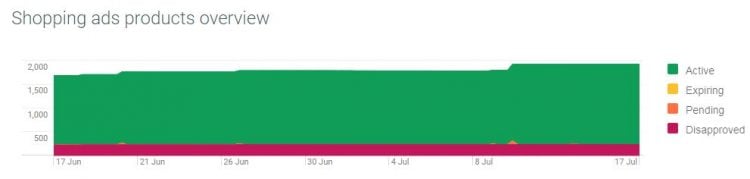Google Merchant Center Product Feed Specification

Regardless of whether you are launching your first Google Merchant Center promotional campaign, or whether you’ve got several already running, a properly implemented product feed is a must. This point is found challenging by many, especially in the first stage, often requiring an actual developer skill set or being able to implement dedicated plugins / modules in the site source.
What is Google Merchant Center?
Let’s begin with a brief explanation of what the GMC (Google Merchant Center) service is. In order to be able to run Google Shopping Campaigns in the Search Network or use a product feed for other purposes (e.g. Dynamic Remarketing or Dynamic Display Ads in the Google Display Network), you need a Google Merchant Center account. Setting up & configuring an account features include claiming an online store domain name, providing basic company info, customer service contact details, shipping cost, etc. However, most importantly, uploading a correctly created Product Feed file, processed then by GMC.
As Delante we set up and fully configure a GMC account for our customers, as a part of our implementation process.
Mind that the first processing of a Product Feed is relatively time-consuming and can take up to several business days. When it’s complete, we move to on to integrating Google Merchant Center with Google AdWords. When the entire process is finalized, Product Feed is used for generating a Google AdWords product campaign.
Google Merchant Center Product Feed Specification
What’s the Product Data Feed? It’s a list of products with their attributes – some of them are required, others are optional. The use of each attribute and the frequency of data updates are subject to specific rules. Before building a Product Feed, carefully read the Shopping Ads policy, which are available here: https://support.google.com/merchants/answer/6149970?visit_id=1-636644811929369493-478512224&rd=1
The most important information to be found there is prohibited content, which, should it appear anywhere in the store, will effectively block the campaign from running. Types of prohibited content:
- Counterfeit goods
- Dangerous products
- Products that enable dishonest behavior
- Inappropriate content (any offensive content, e.g. shocking content, intolerant or discriminatory, animal trade)
- Unsupported Shopping ads content
Recommended file formats for a Google Shopping Ads campaign
Prior to building product data feed, you need to decide upon a file format. You can either create the file manually or enable dynamic generation as a text (.txt) or XML (.xml) file. When there’s only little product data, you can simply create a feed manually using Google Sheets.
If you’re with Delante and you would like your product data file to be created manually, we will provide an editable template for you.
It’s also possible to create more than one product feed and then convert data already in Google Merchant Center for better ad user-optimization.
Creating a Google Merchant Center Product Data Feed
Creating a file with product data specification, there’s a handful of required attributes that need to appear in the feed. Those product attributes are crucial for Google AdWords campaign effectiveness.
See this helpful table below to learn which attributes are required for the product specification feed.
| You must submit this attribute. Should you fail to submit, your product ads will not be displayed at all. | |
| Read the attribute details to find out when it’s required to submit this attribute. Whether submitting is required may vary depending on e.g. the target ad country. | |
| You can decide whether to submit this attribute – if you do so, it’s likely to boost the effectiveness of your ads. |
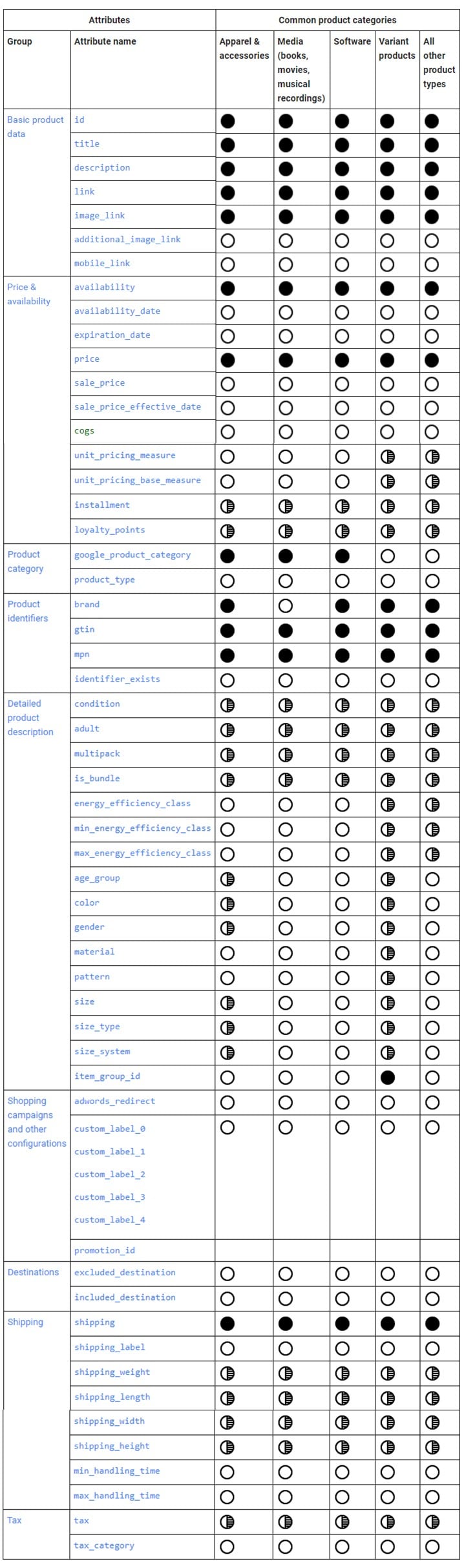
After product data file or its URL is uploaded, it appears in Google Merchant Center, and the file processing beings. The first processing takes a bit longer, since all the products detailed in the file are screened by a Google human employee. When the process is finished, we can access it in GMC diagnostics, seeing also which file attributes submitted are incorrect. There’s an automatic download feature, too – which is exceptionally useful for e-commerces, where prices or other attributes are changed on a dynamic basis. The feature allows setting a default product data feed download time, e.g. daily, HH:MM.
Delante strongly recommends submitting as many attributes as possible, instead of not only the required ones.
Adding a supplement file with additional product data is possible later, too. For example, you can create the main product data file automatically, and add another, additional file, which would be manually created with important product data, modifiable with automatic rules.
Data import
If you use a dedicated ecommerce solution, such as BigCommerce, Prestashop or Magento, integration with GMC is much faster if you connect the platform directly to the Google Merchant Center API.
Product Data File Diagnostics & Troubleshooting
When the product feed is submitted to GMC, the file processing status is displayed. Available product status definitions:
- Disapproved (products are not displayed at all);
- Pending (product is being processed);
- Expiring (indicating a need to update product attributes or the entire file);
- Active (product is displayed correctly).
Google Merchant Center Core Features
Google Merchant Center features allow a number of product file modifications. For instance, there is a troubleshooting tool or a campaign effectiveness optimization toolbox available. However, the key to an effective Shopping Ads optimization is applying advanced automated rules to update the product data file.
Available data source operations:
- “Set to” – use it to populate an empty target attribute value, overwrite that value or create a custom combination of data from columns or values.
- “Extract” – use it to populate the target attributes by assigning values extracted from the source product data file to them.
- “Take latest” – use it to populate the target attribute with the latest value from the source product feed.
And these are the modification operations available:
- “Standardize” – use it to find unsupported values and override them with supported values.
- “Find & replace” – use it to find specific values and replace them with new ones. The operation allows you to optimize the product file for specific keywords, too!
- “Append” – use this operation to add values to the end of the attribute name value. This way you can create more complex attributes by supplementing them with, for example, additional keywords.
- “Prepend” – use it – analogously to “Append” – to add additional values before the attribute name value. The goal is similar to the one of “Append” operation – product file optimization for specific keywords.
Benefits of updating a product data file with automatic rules:
- instant product file errors fixing;
- creating custom labels;
- editing the product file fields;
- keyword-relevant optimization of Shopping Ads display settings.
Before applying the rule, we should use a testing feature. After running a test, we will get a preview of the sample products from our source product feed both before and after the changes. If the changes are rendered correct, we can apply them.
Summary
Product Data Feed and its correct implementation is crucial for an effective product campaign. Updating the Product Data Feed by creating and applying custom Feed Rules yields automatic modification of the attribute values or creating entirely new ones, finally contributing to an ever-better campaign optimization. Recent GMC feature updates allowing the creation of additional product files open even more ways of customizing and optimizing the Product Data File. However, mind only that Product Data Feeds are only for the purposes of campaigns within Google Display Network.