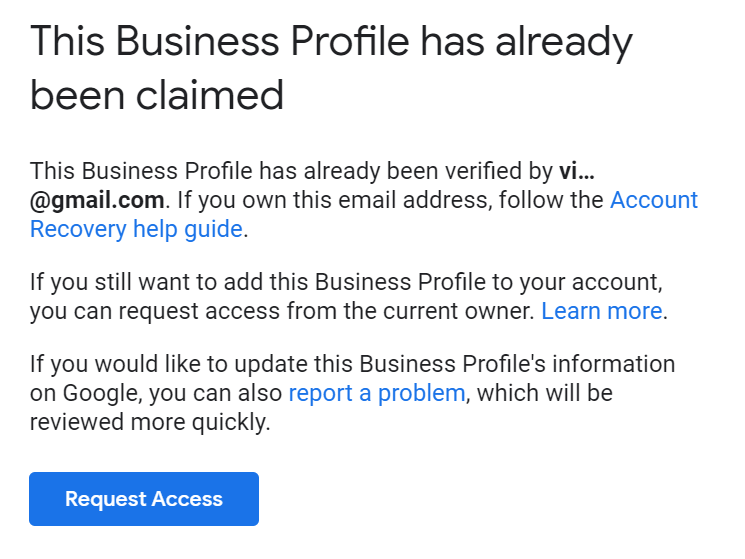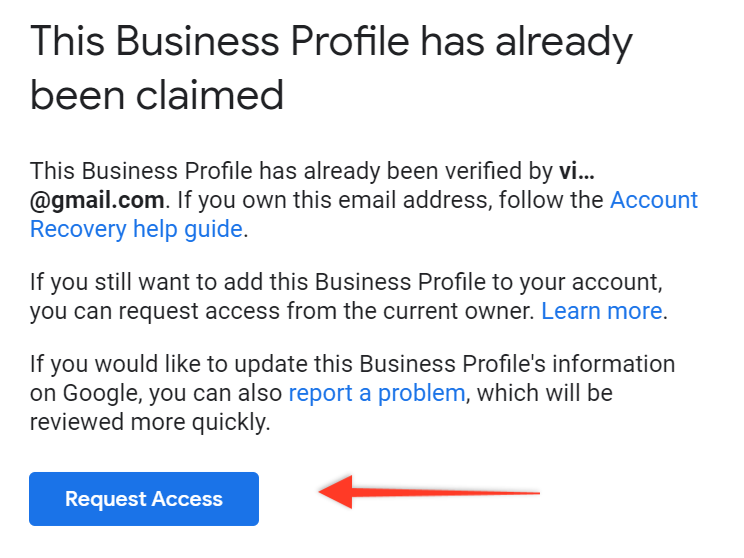Google My Business Ownership – Who Has It and How to Claim Rights?

Owning and managing Google My Business profile is a must, especially when advertising a local company. How to check who owns your GMB listing and what to do if it turns out that’s not you? Keep reading our today’s entry to get answers to these and other questions!
In today’s article you’ll discover:
- What Google My Business is,
- Why it’s important to claim rights to it,
- Who owns your Google My Business listing,
- How to claim rights to GMB.
Google My Business – what is it?
A properly optimized Google My Business listing is extremely important when running a local company. It’s displayed on the right-hand side of the search results and in Google Maps, just after entering the brand name or a generic phrase related to its activity.
Thanks to it, the visibility of your company increases which translates into a bigger number of potential customers able to benefit from your offer. GMB provides basic information about the business, such as contact details, address or opening hours which are the most common facts customers want to access at first.
Search results in Google Maps after entering the phrase “SEO agency Kraków”.
It should also be borne in mind that location is one of the factors affecting website position in the local search results. Thus, it’s extremely important to set up and optimize Google My Business profile.
To learn more about improving your Google My Business listing, read our previous entry.
Why is it so important to claim rights to the profile?
As we’ve already mentioned above, an appropriately optimized Google My Business listing has a positive impact on local SEO. Apart from improving online visibility of the company, it also helps to inspire trust. Thus, it’s worth taking your time to ensure that your GMB profile includes all basic information that may be of interest to users and potential customers.
You need to claim rights to be able to manage your GMB profile. So how to check if you have access to the listing and what to do in situations when it turns out that somebody else owns your profile? These two scenarios are described below.
Who is the owner of Google My Business listing?
It’s necessary to claim rights to Google My Business listing if you want to manage and optimize it. Sometimes it happens that the company owner isn’t the owner of GMB profile. The listing may have been created automatically or someone else may have done it.
If it’s been set up automatically, gaining access to it shouldn’t be a big deal. The situation gets a bit more complex if someone else (e.g. a marketing agency performing activities on your behalf) created the listing. Then, if you want to claim rights, you need to take the profile over.
To check who owns your Google My Business listing, enter your company name in Google and check if the listing is displayed at all.
The listing doesn’t have an owner
If your company listing appears on the right side of the search results but you didn’t create it, look for a question asking whether you own this business. It should be under the basic information.
Seeing such a question means that the GMB listing doesn’t have an owner and you can claim rights to it. Keep reading to find out how to do it.
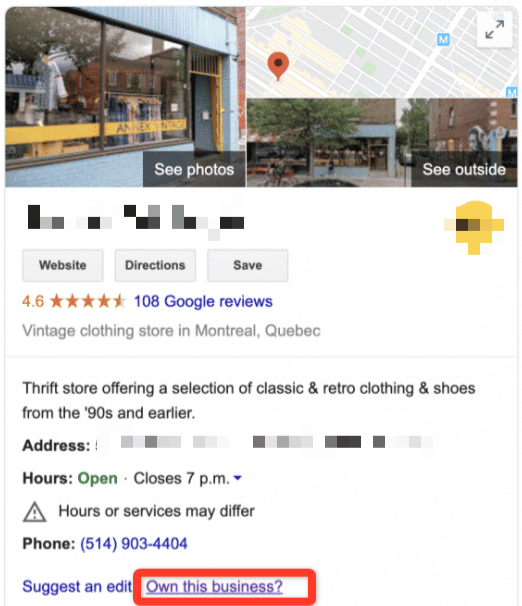
Someone else owns the listing
The other scenario assumes that someone else created your Google My Business listing. This can be verified after logging into GMB. After signing in and providing your Google account details, you should enter the company name.
Then, you’ll see a list with suggestions, after selecting the appropriate company and clicking “next”, you might notice information saying that someone else has already verified the business. This means that another person created your GMB listing. Then, it’s necessary to request ownership of your Google My Business profile. You’ll learn how to do it in the subsequent part of our entry.
How to claim rights to Google My Business listing?
Now, we’re going to discuss two scenarios of claiming rights to Google My Business listing.
1. The listing was created automatically
The first scenario assumes that the listing was set up automatically and doesn’t have an owner. As mentioned above, claiming rights to such a profile is much easier. After searching for the company name in Google Maps, you should see the “claim rights to this business” message. If you want to manage the listing, click this message in Google Maps or click “own the business” link in the search engine. Next, it’s necessary to verify company details.
These are basic pieces of information filled in when setting up a Google My Business listing. Click “next” if the data is correct. After providing this information, it’s crucial to select the method of verification that will enable you to gain full access to the listing. There are three available methods:
- phone – you’ll receive a call during which you’ll be provided with a verification code that will allow you to gain full access to your business profile,
- email – when it comes to the email address, you’ll be able to add only an identifier before the @. The domain name will be filled in automatically,
- postal mail – it’s the slowest option of claiming rights. In this case, you’ll receive a letter with the verification code.
2. Someone created the listing on your behalf
The second scenario assumes that you need to claim rights to your Google My Business listing but somebody else has already verified the profile. This situation is a bit more complex because you have to claim ownership of the Google My Business listing.
When you see the message that someone else has already verified the business after logging in to Google My Business, you need to click the “request access” button.
Then, you need to specify the preferred level of access – management or ownership. You also have to determine your relationship with the company – choose if you’re an owner, employee or an agency member. It’s required to fill in all the fields and click the “send” button. On the screen, you’ll see information saying that the application has been sent and that the business profile owner has 7 days to respond.
Is it possible to monitor the status of your request? To do so, log into Google My Business or click the link in the confirmation email.
What if the profile owner denies access?
You need to know that the profile owner can reject your request. If it happens, you can appeal to this decision. Then, you’ll have to choose the verification method – it’s possible to obtain the code in three ways – by phone, email or postal mail, just like when setting up and verifying the listing.
If you still don’t receive a response within 7 days, you can try to request ownership of the listing. For this purpose, log into GMB and look for “claim” or “verify” buttons. Follow the same steps as in the first case discussed above.
If the request is positively verified and approved, you’ll receive an email notification and you’ll be granted rights to fully manage your Google My Business listing.
It’s worth mentioning that it’s impossible for a random person to request ownership of a listing of a specific company as Google verifies data and checks whether the person claiming the rights to access a given business profile is authorized to represent a particular company. Therefore, you can expect Google to contact you via phone or email to ask you to confirm the location by sending a photograph of the entrance to the company or signs that enable identification of a given facility.
A brief summary
As you can see, verifying GMB ownership and claiming rights to the profile isn’t particularly complicated. The benefits of a well-managed and optimized listing are enormous, so don’t get discouraged if your ownership request is rejected. Take your time to ensure proper promotion of your local business and make it possible for potential customers to quickly access necessary data about your brand.