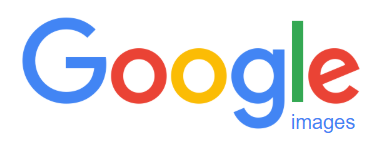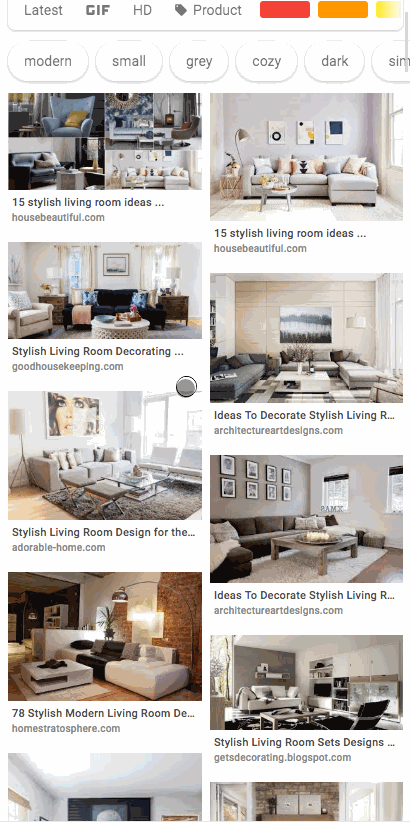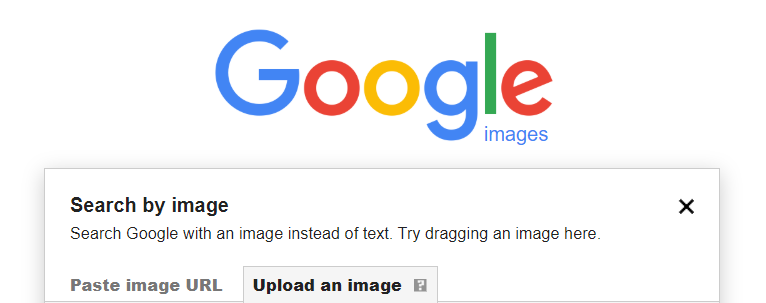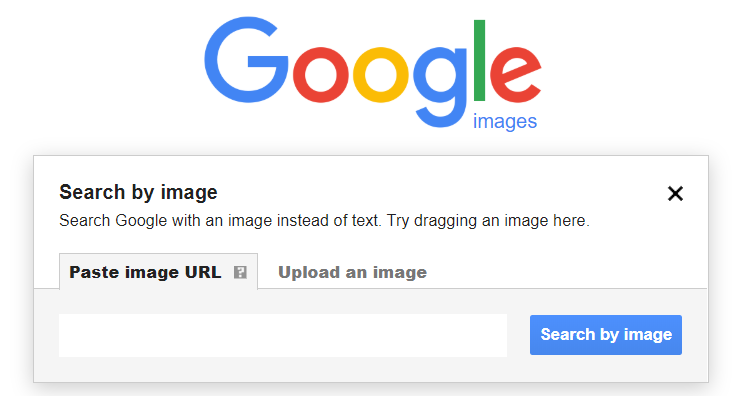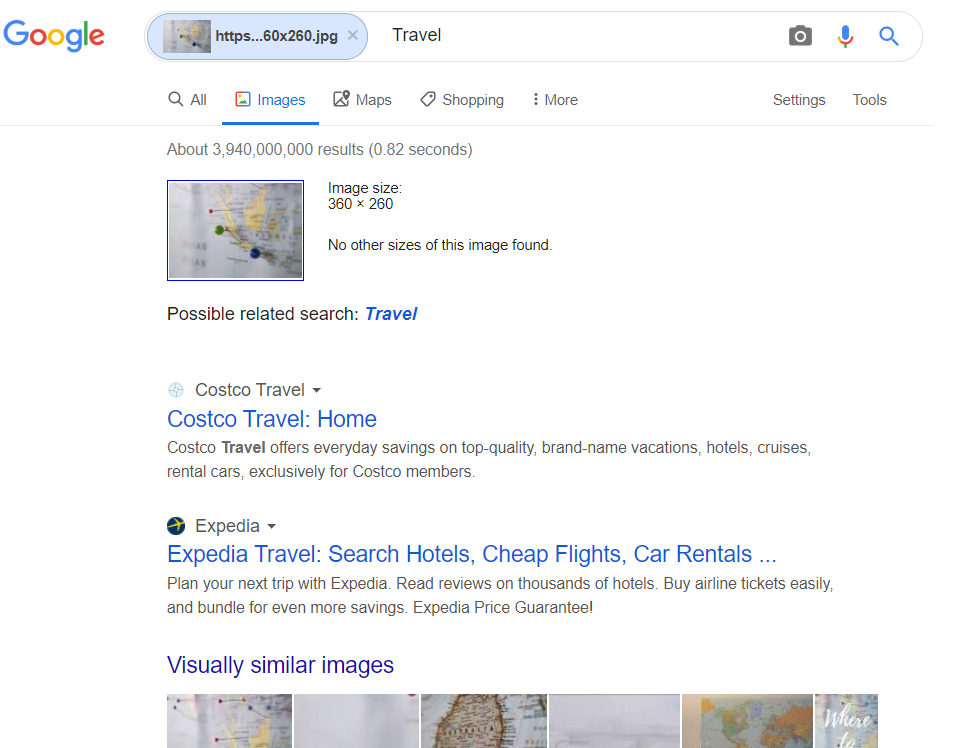Searching with Pictures in Google Images

The image search engine devised by Google is undoubtedly one of the most popular tools of this type. Everyday people from across the world search for various images, infographics or animations with its use.
Apart from the standard method of browsing the net with the use of keywords, you can also try to find satisfactory results by searching with images. In our today’s entry we’re going to introduce you to this exact way of searching in Google Images. Keep reading!
Searching with pictures in Google Images
Google Images is a graphics search engine which was first launched in July 2001.
The essence of this specific search engine is to provide users with relevant images that answer the search queries they’ve entered. Probably most of you are wondering how Google finds these pictures and how is it possible that they match the search queries so accurately? Well, just like in the case of a regular search engine, it’s Googlebot that is responsible for searching and indexing all online graphic resources.
While scanning the Internet resources, this special version of a crawling robot assigns appropriate keywords to each photo or image it comes across and puts its thumbnail in dedicated “drawers” on Google servers.
So then, as you can guess, when users enter a specific search query in the image search engine, they’ll see the most closely related search results with links to the full size original versions. Currently, with the use of Google Images you can find graphics in JPG, PNG, TIFF and GIF formats.
At this point, we also need to mention a very accessible and user-friendly option of filtering search results. So, for example you can filter your photos according to parameters such as size, color, type, the date of publication and usage rights.
Google Lens is another very interesting tool recently launched by Google. When you touch a small lens icon that appears on any selected photos in Google Images, white dots detected by the system will show up on the object. When you click on them or outline a given element, the search engine will automatically find similar graphics in Google Images.
Interestingly, Google Lens uses artificial intelligence to recognize objects in the photos. Below you can see how this image search tool works:
As we’ve already mentioned, there are numerous ways of searching for graphics in Google Images. However, the most simple form is to type the interesting keywords in the image search engine and wait for the results.
Apart from that, Google introduced another extra function, which is simply the option to search with pictures. But wait.. What’s the point of using an image search engine if you already have the graphics? Well, this solution turns out to be especially useful when you want to find a specific picture in a different size or frame.
The functionality is also very useful for authors who want to check whether other websites don’t take advantage of their work in violation of copyright. Searching with pictures in Google Images enables to easily find websites where a given photo was published.
4 ways of searching with pictures in Google Images – desktop devices
In order to search with pictures in Google Images, first you need to send the photo you’re interested in to the tool. There are several ways to do it if you use desktop devices.
- First and definitely the easiest method is to click the “search for an image in Google” option available in the context menu. When you’re on a website with the graphics you want to find, right-click on it and then choose the abovementioned option. However, for the time being, only the users of Google Chrome can take advantage of this solution.
- Another alternative way of searching for related photos in Google Images is using the “drag and drop” option. In this case, you can drag the photo from your desktop or another location on your computer’s hard drive. Of course, it’s also possible to drag any graphics from a different web browser window.
- The third option to upload a photo to Google Images is to indicate the file’s location on your computer’s hard drive. To do it, click on the miniature camera on the homepage of Google Images and choose the “upload an image” option which will allow you to select the location of the picture on your hard drive.
- And last but not least, you can send a photo to Google Images by pasting its URL address. To do this, you need to click the same miniature camera on the homepage of Google Images and then you click the “paste image URL” option. Finally, you simply need to paste the address where the photo can be found.
Searching with pictures on a mobile phone – how to do it?
It’s also possible to use mobile devices, both Android and iOS, to search with pictures in Google Images.
iPhone and iPad
If you have an iOS device, you can take advantage of the search with image option only if you use Google Chrome. To do so, open Google Chrome, find the interesting picture, click on it and hold it, and then choose the “search for an image in Google” option.
Android devices
Just like with the iOS devices, open Google Chrome, find the interesting picture, click on it and hold it, choose the “search for an image in Google” option. As simple as that.
For more information on reverse image search on mobile devices in Google Images, go to Google Search Help.
What does Google do with the uploaded pictures?
You’re probably wondering whether it’s safe to search with pictures in Google Images and what does the search engine do with your uploaded photos? Well, Google Search Help informs that all the graphics you upload may be stored by Google maximally 7 days. These graphics won’t be a part of your search history and Google will use them solely to improve their services and applications.
The results of searching with pictures – what do they look like?
Regardless of the option of searching with image you decide to use, your search results will look exactly the same as in the screenshot below.
The search results page will also provide you with sections such as related searches, visually similar images and websites with similar photos.
Conclusion
Google Images is a picture search engine that can be used for numerous purposes. This is a perfect database and a great source of images that can be reused in accordance with the law – you just need to mark an appropriate filter (usage rights -> labeled for reuse). Moreover, the option to search with images is an amazing tool for all authors who want to make sure that no one takes advantage of their work unlawfully.