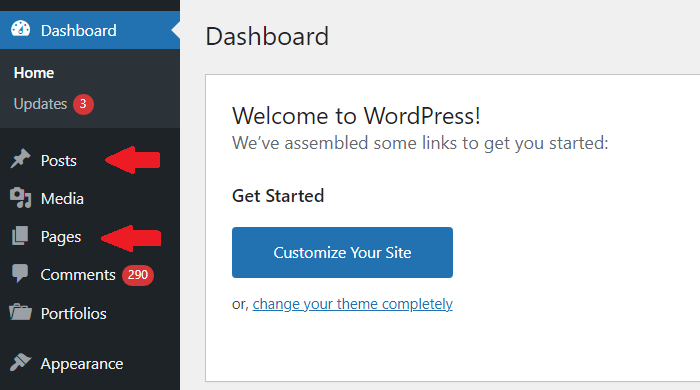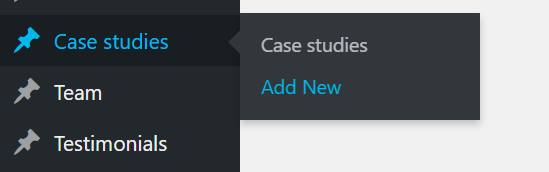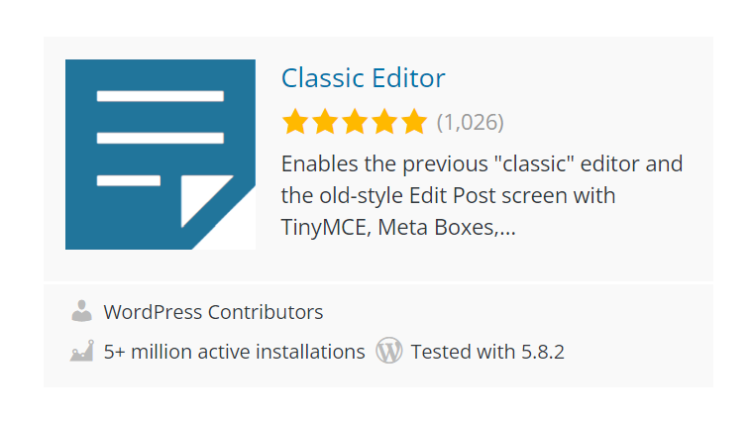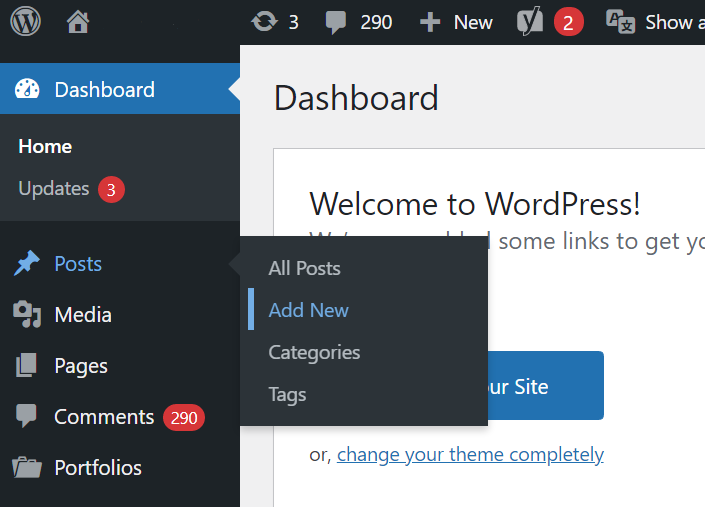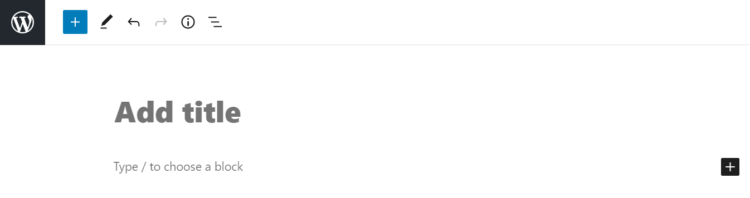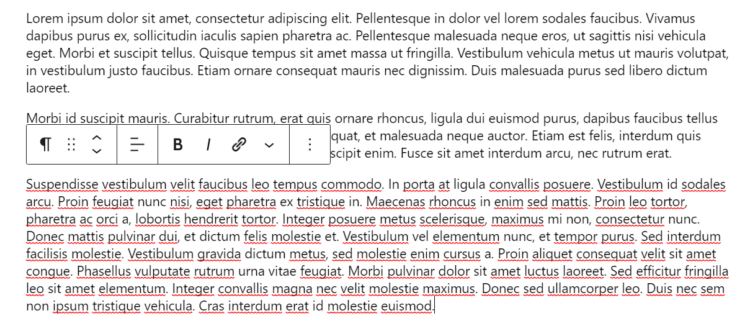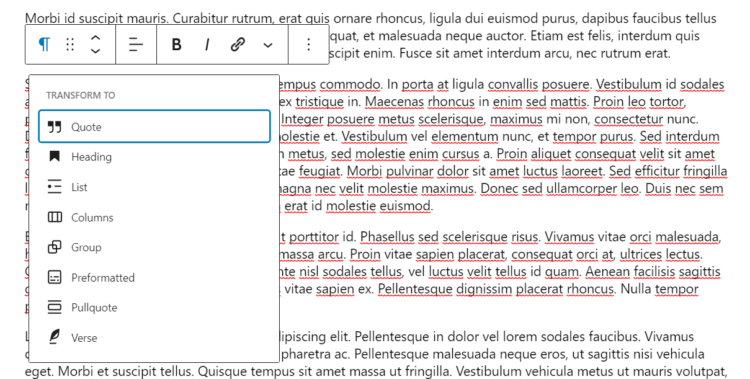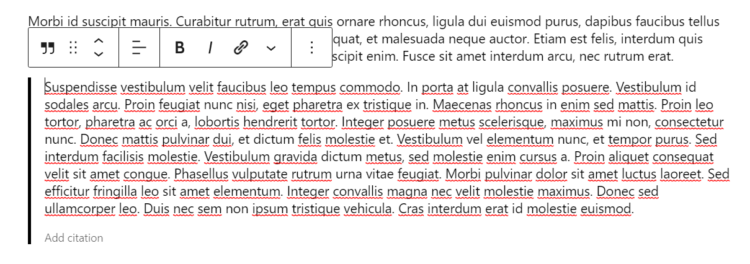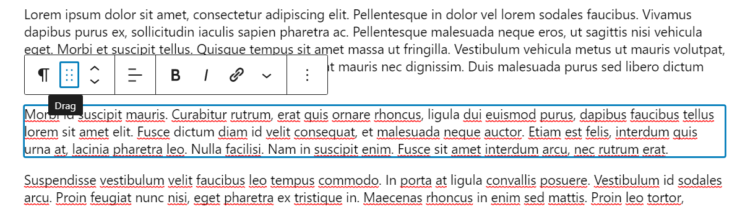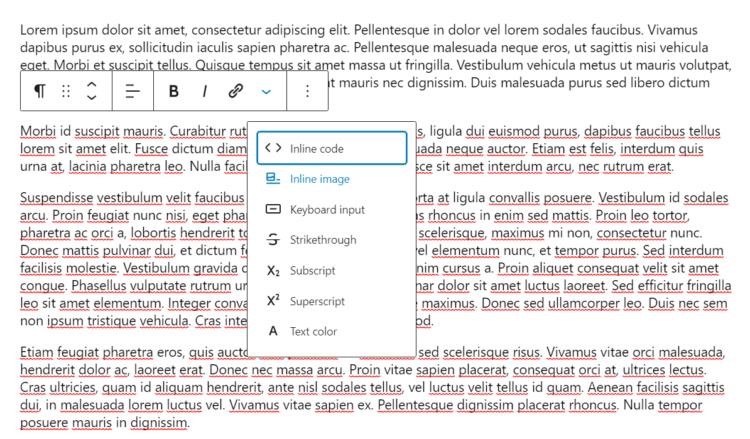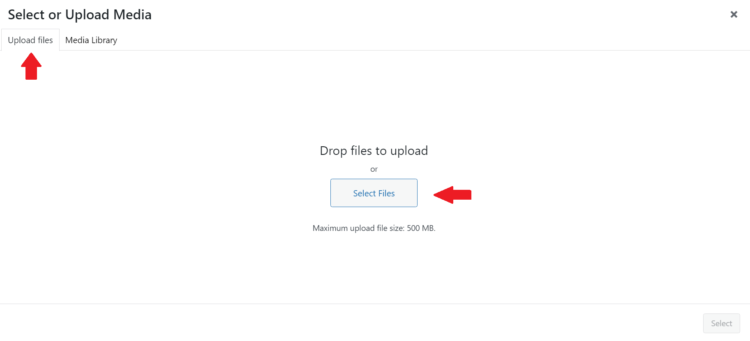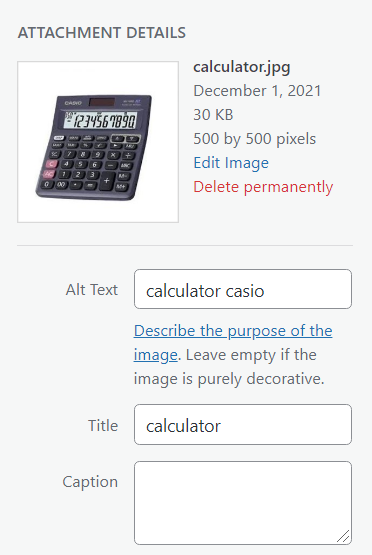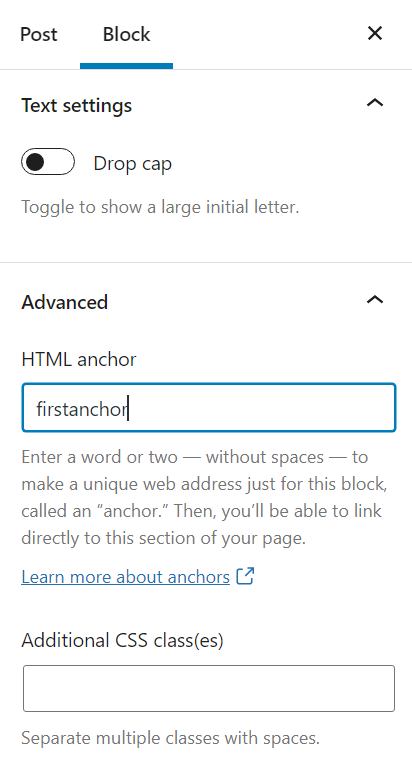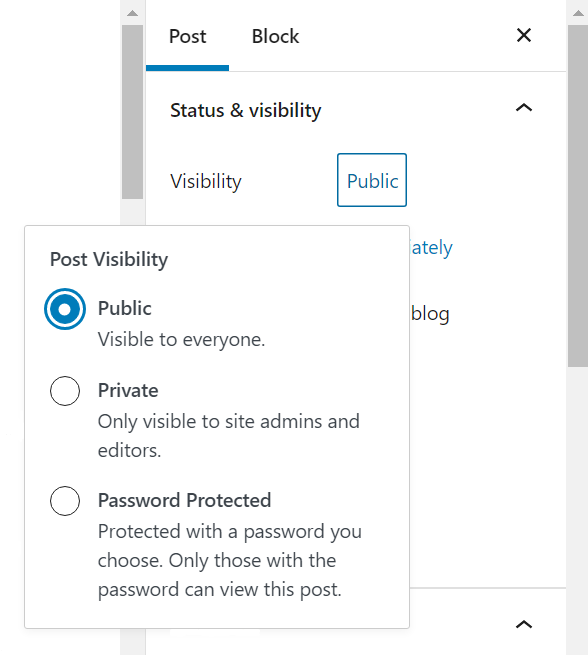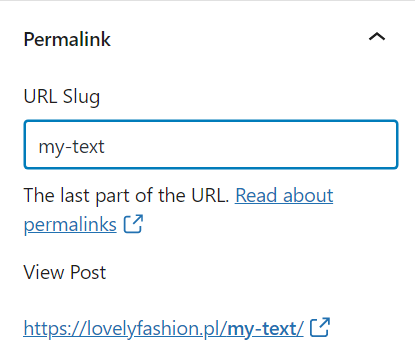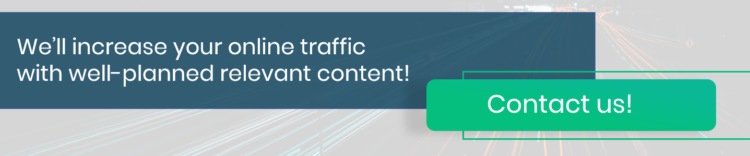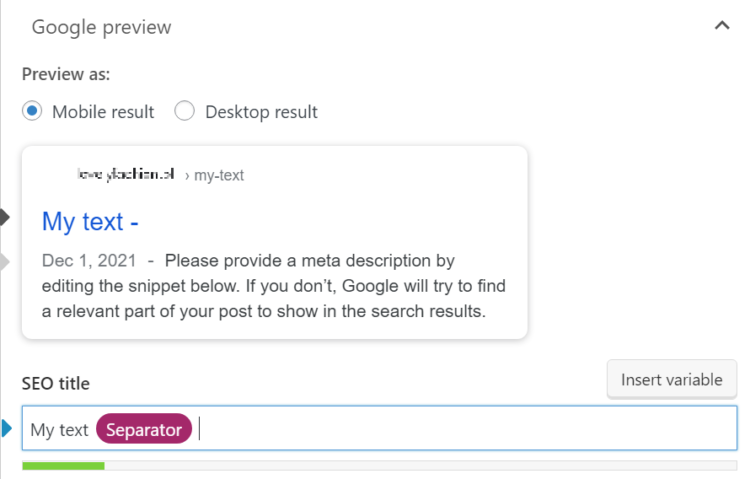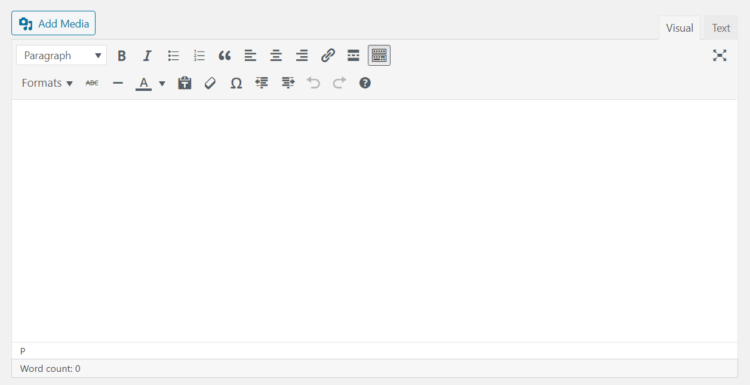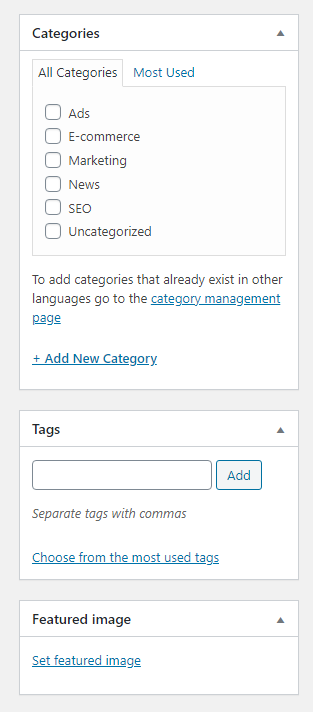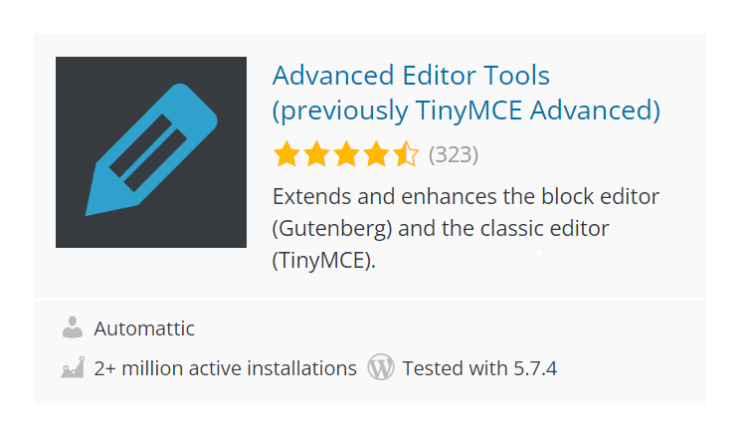How to Publish an Article on WordPress? A Step-by-step Guide
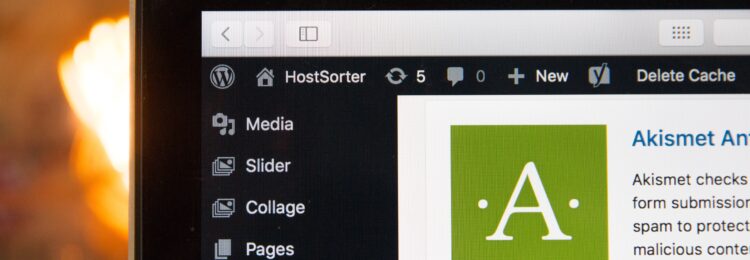
Are you wondering how to post on a WordPress site? User-friendliness is a definite advantage of this CMS system. However, to manage it effectively, you still need to learn how to perform particular activities. Publishing blog post entries is one of the processes that have to be mastered. We’ll show a step-by-step instruction. Keep reading to learn how to post a blog on WordPress!
Table of contents:
- Types of WordPress posts
- How to publish an article on WordPress?
- How to publish an article on WordPress? The takeaway
Types of WordPress posts
Before we instruct you on how to post on WordPress site, first we want to show you the types of posts in this CMS.
Well, you can add two types of content in WordPress, namely:
- Post – this can be a blog article or a news story.
- Page – static subpages are used mainly for “About us,” “Contact us,” “Goals,” “Privacy policy,” “Terms and conditions” or offer descriptions. The date of publication isn’t provided on these pages. Therefore this form should not be used to add articles (the user should be able to check whether the content is up-to-date – that is why the date is so important).
You’ll always have these two types of WordPress posts available to you after installing the basic version of this CMS.
That’s not everything. If you’ve commissioned website development, the specialist may also have implemented CPT, meaning custom post types. You can see an example of such a solution below. This solution is often used to separate specific types of entries.
You’re already familiar with types of WordPress posts, so let’s move on to discussing how to publish blog articles.
How to publish an article on WordPress
Before you start editing blog posts, you need to determine which editor is used on your page. We assume that you’re keeping WordPress up to date (it’s a good idea to do so for your site’s security) and have the latest version. As of 2018, the default editor in WordPress is Gutenberg. It has many advantages, is easy to use, and its mechanism is similar to the process of creating a site with a wizard.
However, many users who were used to the earlier editor were not quite convinced by this change. Therefore, they decided to return to the previous version (which, of course, doesn’t mean that they use the old version of the system). To restore the previous version of the editor, you just need to modify your site’s code or install the plugin you see in the screenshot below.
There are chances that the WordPress system you use to publish posts will already have this plugin. However, we’ll show you how to add WordPress entries in both old and new versions of the editor.
The Gutenberg editor
We’re going to walk you through all the steps you need to take to post an article on the WordPress system. Let’s get started!
After logging into your admin panel in the system, click “Posts” 🡪 “Add New”.
1. You’ll see the following screen. Enter an article title in the “Add title” field – of course you’ll be able to edit it in the future. Then click “Please start writing to select a block type”.
2. Let’s use automatically generated content. When you click on a paragraph, you’ll see a rectangle with content editing options – there are a lot of possibilities to choose from.
3. Clicking on the first icon allows you to easily transform the paragraph. Here, it’s recommended to test various solutions and see which options allow you to create the most attractive results.
For example, if you choose a quote, it’ll look like in the screenshot below. You can also add a signature.
4. The second icon enables moving the item to another location, with the use of drag and drop option. The next one allows you to simply move paragraphs up and down in the text. The next options are those you know very well from your word editors, for example from Word. They allow you to change the text alignment, use bold, italics or place a link in the content.
5. How to use the last option? You’ll need it when you want to change the color or add a picture. Click the place where you want to add an image and then select “Inline image.”
Then click “Upload files” and “Select files.” Point to where the image is located and the system will automatically attach the image to the media database. Click on that file, and then the available options will appear on the right.
Enter the alt description – describe what’s in the image with a keyword that’s relevant to the post – and then click “Select” (you can learn more about alt texts from our SEO/SEM definition glossary: https://delante.co/definitions/alt-attribute/.
6. To modify the content, click on the given block of text. On the right side you’ll see basic options that will allow you to set the font size, color, the first letter in the block, and among the advanced options you can use anchors. After creating such an anchor (in this case – look at the screen below – it’s the “first anchor”), you can create a menu above the text with links to e.g. individual paragraphs.
Just include a link like the one below – to #firstanchor, where # is the mandatory character and “first anchor” points to the destination. When the reader clicks on this link in the menu, they’ll be taken to the paragraph to which it refers.
7. The second tab with options on the right is “Post,” where you can also make some changes. Here’s what each option means:
- Visibility – you can choose between public, which is for everyone, private, which is for a select few, and accessible to those who have a password.
- Publish – you can do this immediately, but also set a date in the future or in the past.
- Stick to the top of the site – the text will appear at the top of the list of entries on the site.
- Pending review – you can save the entry as pending review by, for example, another editor, meaning you won’t publish it immediately.
- Author – select who prepared the content.
- Move to trash – if you don’t want to publish the text, but also don’t intend to delete it, use this option to store the post in the trash.
- Direct link – set the URL of the entry. At the top, enter the appropriate text, and below you’ll see what the entry’s address will look like (check out how to create a user-friendly URL: https://delante.co/url-structure-how-to-build-a-user-and-robot-friendly-link/).
- Categories – decide what categories you want to add the entry to, i.e. what subject is covered in the entry. By the way, you can also add new categories.
- Tags – words connected with a given text by which a web user can search for it on the website. The use of tags isn’t obligatory, and it’s worth remembering that their improper application may lead to internal duplication of content on the website (more about it here: https://delante.co/content-duplication-how-to-deal-with-this-issue/). This will have a negative impact on website visibility.
- Featured image – this will be displayed when you introduce the entry on the homepage, in the category, as well as in the text itself.
- Discussion – determine if you want users to be able to comment on the article, as well as whether you accept trackbacks and pingbacks. What are they? Their job is to let you know that someone has posted a link to your post. Pingbacks come automatically – by default, notifications appear in your WordPress dashboard, but you can also receive them by email if you choose this option in your admin panel. Trackbacks, on the other hand, are sent manually and rather few people use them.
- Entry attributes – you can choose a template for the article, as long as the WordPress theme enables it.
8. Publish a post – when everything is ready, you can proceed to publish the post. In the upper right corner of the page, you’ll see the “Publish” option. Use the “Preview” function beforehand to check if everything looks okay on your computer, smartphone or tablet. Is everything satisfactory? Then publish it – from then on, the content is going to be available to readers.
Unfortunately, the standard version of the editor doesn’t enable setting SEO titles and meta descriptions. This is vital for the SEO process.
So how can you add them?
Use one of the popular plugins, such as All in One SEO or Yoast SEO. Then in the post editor, at the bottom, you’ll see additional options like the ones below. Just type in the title and you’ll immediately see what it’ll look like in the search results. It should be around 60 characters with spaces, which equals 600 px. You can learn more about this topic in the article: Title tag. Does its length matter?
The classic editor
To post a blog on WordPress with the classic editor, just act the same way as in the case of the Gutenberg editor. So, select “Posts” and then “Add New.” Then, you’ll see the following screen.
The possibilities, in this case, are definitely smaller and you probably know the vast majority of functions from text editors like Word. If you’re a beginner, it’ll definitely be easier for you to achieve an attractive effect with a new version of the solution. Alternatively, you can install plugins that will extend the capabilities of the traditional editor.
As you can see below, the modification options are basic. On the right, you’ll find the same features as in the Gutenberg editor (although there are fewer of them).
Advanced Editor Tools (previously known as TinyMCE Advanced) is a very popular plugin that extends the capabilities of the basic editor. It allows, among other things, inserting tables, special characters and much more. It’s very likely that you’ll come across it or another plugin that provides various features required by site owners.
Below the icons that you see in the classic version, there are hidden functions available in the Gutenberg editor. However, in addition to them, you may also see some functions that are available thanks to the installed plugins. The basic options are as follows:
In the first row, from the left, the following functions allow you to:
- Select text style and set H1, H2 headers, etc.
- Bold text
- Use italics
- Use bullet points
- Use numbers
- Add block quotation
- Align the text to the left
- Align the text to the center
- Align the text to the right
- Insert a link
- Insert the read more tag. You can divide the text into parts, where one part is displayed on the category page and another part is shown to users only when they click the “read more” button.
Then, the second row:
- Formats
- Cross-out
- Horizontal line
- Set text color
- Paste as text – useful when you copy text from a web page and want to paste it without styles.
- Delete formatting in the text
- Insert special characters – option to insert different characters like arrows, card symbols and more.
- Decrease indentation – you can move the text to the left side.
- Increase indentation – you can move the text to the right.
- Undo – undoes the previous editing
- Revert – allows you to restore the previous state.
How to publish an article on WordPress? The takeaway
The process of publishing WordPress posts shouldn’t be problematic, it’s worth testing various functionalities and checking achieved results. Don’t decide too early whether the classic or Gutemberg editor is a better fit for you. In this entry we covered the topic of how to post a blog on WordPress in both editors, so you can test these solutions and then decide which one to use.